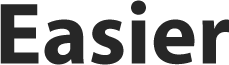Clear system storage on a Mac to keep it running beautifully

If you find you’re running low on storage and investigated as to why you may have noticed that System tends to be taking up a lot of space. System contains things like old Time Machine and iOs backups, app cache, temporary files, and unused disk images. Much of this data can be deleted.
Given that System storage measures in gigabytes, it is a good idea to purge this using the following methods from time to time.
If you want to see your system storage go to Apple Menu and then About This Mac and then Storage.
To clear your system storage follow these steps.
Remove App Data Cache
To manually remove system files go to:
- Finder and Go and then Go To Folder
- Paste ‘~/Library/Caches’ in the command box and click Go
- You’ll be presented with subfolders. Press CMD+I and you’ll discover what each folder contains. Delete whatever you don’t need.
- Once this is done repeat the process by pasting ‘~Library/Logs’ to review logs for deletion.
Remove Time Machine Backups
Your Mac keeps logs about Time Machine backup files. In a perfect world, your Mac will delete these files once new ones are created. Sadly, this doesn’t always happen and the System files swell. To delete your old Time Machine backups and free up space go to:
- Finder and Application and go to Utilities and launch Terminal
- Paste tmutil listlocalsnapshotdates
- Press Enter
- You’ll be presented with a list of backups in date order. To delete type in: ‘tmutil deletelocalsnapshots xxxxxxx’ where xxxxxxx is the name of the backup. This will delete the file and free up space.
- Go through all the redundant ones. The more you delete the more space you’ll have.
Remove System Cache
Removing the system cache is straightforward and similar to deleting app data. Go to:
- Open Finder and Go and then Go Folder
- Paste ‘/Library/Cache’ into the command box. Click Go
- Again you’ll have a list of files. Go into the folder and delete files you don’t need.
One thing, important system files will be in amongst these files and you don’t want to delete them as it will impair Mac performance. With this in mind take a backup of the files before deletion.
Final Thoughts on Freeing up System Storage
Every time your Mac activates an inbuilt function like creating a backup or you use an app lots of files are created to make future processes easier. This is why the System storage can expand and swell.
Conflicts arise when the data becomes outmoded and starts to eat into the storage capabilities and resources of your Mac.
If you can, try and purge this data on a regular basis.
Macs are beautiful machines and offer arguably the best computing experience on the market. Like all things of beauty, they have to be looked after and maintained to provide optimal performance.
If you want more information on memory management you might want to visit Apple Support.
Keep your Mac running well and you’ll have a machine fit for the future.