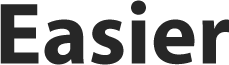How to remove viruses and malware from Mac

The biggest threat to our security when using a Mac is hackers and viruses. Once we identify that our Mac has been hit with malware, we must act quickly to remove it before it corrupts our files and puts us at risk.
There is a common misconception that Macs are immune to viruses. Whilst it’s true that windows tend to have more viruses, it’s in part down to there simply being way more Windows users to target. Macs do have some good inbuilt security protections, but they’re not infallible.
How to remove viruses from mac isn’t the only thing to be aware of - there are many ways to help mitigate getting a virus in the first place, such as not clicking on suspicious email links, attachments, and not torrenting or downloading any software that’s from unfamiliar websites. Finally, do not click on pop-up adverts, which are particularly common on media streaming websites.
How to tell if you have a virus
Identifying malware is perhaps the most important task because many ignore the red flags. One of the biggest giveaways that you have a virus is if you’re getting tonnes of ads - more than usual - and if the Mac is running slower than it usually does.
Secondly, if there’s any strange behavior that’s out of the ordinary, or if your Apps begin appearing on the Mac that you know you didn’t install, then it’s time to take action.
How to remove viruses
Here are some steps to take to remove viruses.
Safari and Chrome
It’s possible that your virus is coming from Safari, seeing as this is a common way you’re interacting with the outside world. It’s common that you have simply got a browser extension that is causing these issues - particularly if the symptoms are being bombarded by pop-up adverts.
Head to Safari’s top menu and click Safari Extensions. From here, remove all of the suspicious extensions - ones that do not appear highly credible.
The same should be done for Chrome. Press the three dots in the top right corner within the Chrome browser, from here select More Tools and then Extensions. Again, remove extensions that you don’t recognize.
Uninstall Apps
Malware can often come from software files that are hard to spot. However, you can usually tell if the virus is coming from a risky decision to download software - because you will likely remember downloading it and taking that risk (presuming you’re aware of the mitigation techniques mentioned earlier).
Find the software you believe it could be by heading to the Applications folder and dragging it into Trash. If you head to ~/Library you can remove the files within the Application Support folder. Be intentional here, though, and do not delete anything that is important to integral system apps.
Automatically Scan for Viruses
There are a plethora of credible third-party virus scanning applications out there, which can scan system files for malware and remove them automatically. The software is not required for using a Mac, because of the inbuilt security of the Mac along with your careful behavior, but if you suspect you already have a virus, this can be an effective way of identifying and removing it.
Make sure to only download credible, well-reviewed third-party software.