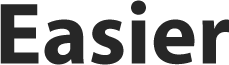5 simple ways to troubleshoot Gmail if you're running a business
Some small business owners like to use Gmail, which isn't the greatest idea in the world. I guess they want to stick with something that feels familiar. If you're one of those people, what will you do when something goes wrong?
Maybe you're using a managed IT services provider in Toronto, Silicon Valley, or New York. You don't need to call them as soon as you discover something is wrong. Let's look at ways you can troubleshoot Gmail first.
1. Move Onto Another Browser
If you're like most people, you probably use Firefox or Chrome. Once you notice Gmail isn't working on your computer, check your email in a browser you don't have open. Sometimes you will find it suddenly starts working.
You can also check on your laptop if the app isn't working on your phone. If swapping browsers or devices fixes the problem, you'll be able to keep your business running while you get to the route of what's wrong.
2. Checking The Storage Space
If your company uses a Gmail address, you should be using a Gmail business email. Once you start using a free email address to conduct business, it's only going to be so long before you run out of storage space.
Once you don't have any storage space on the account for an undisclosed length of time, you won't be able to receive any emails. You will look unprofessional if your emails bounce back to the senders.
3. Try To Restart Your Computer
I'm sure you'll try opening and closing Gmail before doing anything else. If that doesn't work, you'll need to go one step further. Shut your computer down and boot it up again. Check to see if it works once you're finished.
If you're checking your email on a smartphone, perform a hard reset before checking the app again. I know shutting down your computer or phone doesn't sound like it will make a difference, but it can clear out memory problems.
4. Disabling The Browser Plugins
Browser plugins are amazing because they allow you to do many things, but they're sometimes problematic. If Gmail isn't working in one particular browser, it's likely a conflict with one of your plugins.
It's best to disable all of them at the same time, which could solve the problem. If Gmail is suddenly working in the faulty browser, one plugin is at fault. Start turning them on one by one until you find the incompatible one.
5. Clear The Cache In The Browser
Clearing your cache is a little more technical, but it's something you should try if Gmail isn't working yet. It's slightly different depending on the browser you're using, so Google how to clear the cache.
If you have a smartphone, delete the app and reinstall it. On Android devices, go into Apps & Notifications in Settings. Once you find the Gmail app, you'll be able to clear the cache from one of the options.
Calling Managed IT Support
Don't spend too much time trying to get Gmail to work by yourself. If none of these tips work, it's probably best to call your managed IT provider.